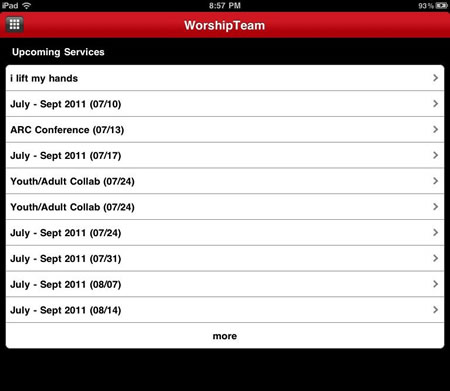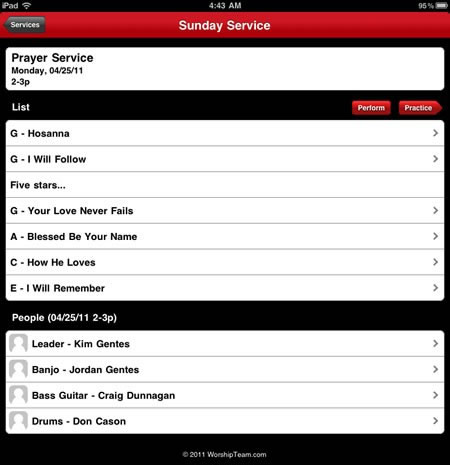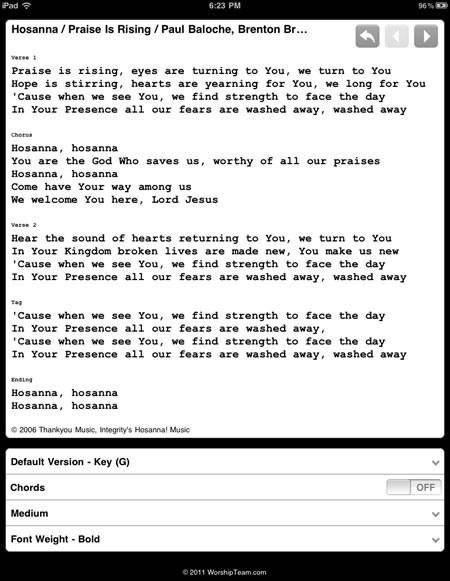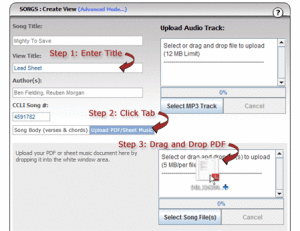How to disable Google Chrome’s annoying PDF Viewer:
How to disable Google Chrome’s annoying PDF Viewer:
Folks that are using Google Chrome, you will have noticed in one of their recent updates Chrome is now including a new plugin. This wonderful new addition is “Chrome PDF Viewer”. If only it were truly wonderful. As a tech support representative at WorshipTeam.com, I can tell you that a number of Chrome users over the last few days have contacted us asking why their PDF’s are no longer being displayed correctly in Adobe Reader. Users of Chrome will note that most websites using PDFs have this new plugin causing issues with printing from PDF’s, and PDF documents imbedded inside a webpage. When printing from a PDF, Chrome opens the file and puts a gray border around the document. At first glance it looks like this is not going to be an issue but once you print; you realize that the gray area on the edge is printed on the page with your document. This “gray area” ends up taking up nearly half your paper, leaves you with only half your document and burns through your expensive ink cartridge. What is the villain responsible for this dilemma? The answer is “Chrome PDF Viewer”. The plugin that has been set as the default in the latest version of Google Chrome is designed to prepare Google for their upcoming Chrome OS, where you won’t be able to install any PDF viewers. But instead of making a quiet and helpful update, they bungled all their current users. Nice move Google.
There are a couple options you have in this situation:
1 ) For those of us who want to revert back to Adobe Reader for functionality and features that Chrome PDF Viewer is lacking, I have listed some steps below. Please ensure you have the latest version of Adobe Reader installed before doing this, you can find it at http://get.adobe.com/reader/
- Open Google Chrome
- In the Address Bar type “about:plugins” and click enter
- Chrome will then load a page with a list of your plugins, scroll down to the “Chrome PDF Viewer”, and click “Disable”
- Once you have disabled “Chrome PDF Viewer” you can now visit a site and Print to Adobe PDF and Adobe Reader will open the file in Chrome.
2) Use a different browser (Internet Explorer, Firefox, Opera, etc.). There are many options depending on what OS you are running. For those of us currently running Windows Vista SP2, or Windows 7; Internet Explorer 9 (although still in Beta) is a very attractive option that will only get better once it is in a stable release. IE 9 (Beta) can be found at http://www.beautyoftheweb.com/
Hope this helps!
Jordan Gentes
 PDF,
PDF,  chord charts,
chord charts,  ios,
ios,  ipad,
ipad,  iphone,
iphone,  lyrics,
lyrics,  music,
music,  planner,
planner,  sheet music,
sheet music,  stand,
stand,  worship,
worship,  worshipteam.com in
worshipteam.com in  App,
App,  Device,
Device,  Mobile,
Mobile,  Planning Tools,
Planning Tools,  Print Music,
Print Music,  Software,
Software,  Web,
Web,  Web Applications,
Web Applications,  Web Service,
Web Service,  Web Service - Music,
Web Service - Music,  iPad,
iPad,  iPhone
iPhone