 Kim Gentes |
Kim Gentes |  1 Comment |
1 Comment |  This is an ongoing blog of web tools and technology related to worship, music and church. The idea is to give you good web points and resources that you can go to. Some of it is just me cruising the net, others are favorites of friends.
This is an ongoing blog of web tools and technology related to worship, music and church. The idea is to give you good web points and resources that you can go to. Some of it is just me cruising the net, others are favorites of friends.
Enjoy what you see here. If you find an interesting, useful and technology related site or resource that deals with helping worship or musicians in general, please send us a note and we will check it out. Perhaps we can feature it here.
Thanks!
Enjoy! - Kim Gentes
 Friday, February 1, 2013 at 1:41PM
Friday, February 1, 2013 at 1:41PM  The other day I was walking up to the local county rec center where I work out. I realized that I didn't have my membership card. Ugggg.. For the next few weeks I went through the tiresome task of having the attendant look up my membership information manually each time I checked in to the rec center (I would have had them give me another card, but they charge $5 for a replacement card!). One day a kindly attendant says "Do you have a smart phone?" Of course I do! She tells me to download the Card Star app. I do. She tells me my membership number. I add it as a card number and BINGO-- a scannable bar code with my membership card ID in my smart phone.
The other day I was walking up to the local county rec center where I work out. I realized that I didn't have my membership card. Ugggg.. For the next few weeks I went through the tiresome task of having the attendant look up my membership information manually each time I checked in to the rec center (I would have had them give me another card, but they charge $5 for a replacement card!). One day a kindly attendant says "Do you have a smart phone?" Of course I do! She tells me to download the Card Star app. I do. She tells me my membership number. I add it as a card number and BINGO-- a scannable bar code with my membership card ID in my smart phone.
Now I can check in at scannable card businesses all day long- no card required. Turns out that CardStar has already dozens of built in card formats from various businesses and affinity clubs. If your particular card isn't in there, just use the "Other" designation and enter the ID. The scannable bar code is automatically generated. You store it, and its there for retrieve whenever you need it.
I know this sounds pretty simple and unsexy in terms of technology, but it is amazingly helpful and allows me to throw away almost all of my membership cards! Thank God!
There is app for Android and iOS devices. Download it. It is real helpful. Oh ya, its free.
Again, here is how you add a simple card to it.
STEP 1 - Start the app, Click the "+" button on the far top right.
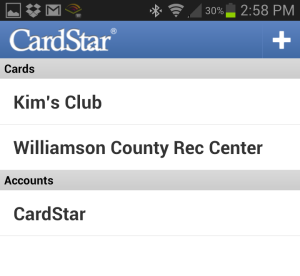
STEP 2 - Scroll through the list of companies on the screen. If you find your company, select that one. If you don't, scroll to the bottom of the list of companies and click (other).
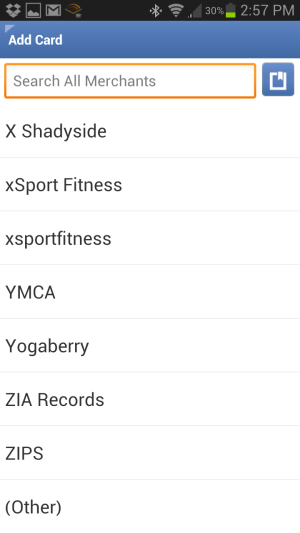
STEP 3 - Enter your membership ID/number (click the Check Mark in the top right when you have entered it)

STEP 4 - The next screen will be the "Edit Card" screen. Select the "Title" field to assign the name of the business/club. Enter the name of the business. Be sure the select the OK button to complete the name. Then select the Check mark on the top right again to save your changes.
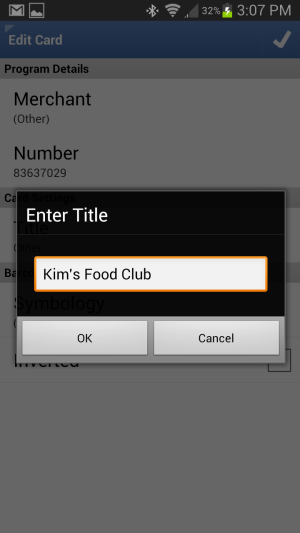
STEP 5 - Click the top left edge of the app screen to go back to the main menu.
Now, whenever you need to access your membership card, just:
STEP 1 - Select the name of the club/company.
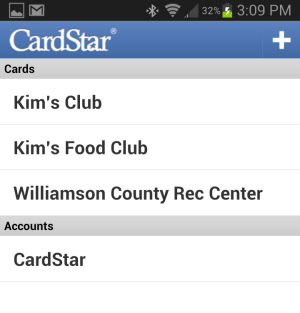
STEP 2 - You bar code will appear and be ready for scanning.
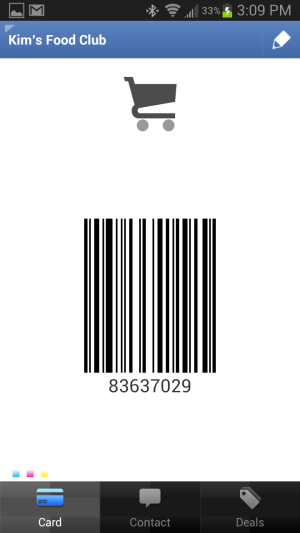
Pretty cool, ya. I think so. Good scanning folks.
Kim Gentes
 Thursday, November 17, 2011 at 3:18PM
Thursday, November 17, 2011 at 3:18PM In a recent blog post, I wrote about my approval of the new Kindle Fire. I like it a lot! But immediately, I had people asking about the comparitive features of the iPad and how would I rate them. To be clear, the two devices are both tablets, and both aimed at consumers. But both have different focuses, and are clearly best applied to their given strengths. To explore this closer, I put together a short feature table below. Each of these items are just my feedback on each of the devices and their strengths. I own one of each, and am happy with both devices, but would use them differently, according to their strengths.
If you are looking at purchasing a device, consider what you are interested in using the device for and see which device leans towards the features you are most excited about.
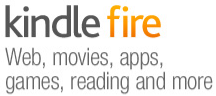 | 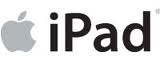 | ||
|---|---|---|---|
| eBook Reader |
10
|
7
|
|
| Web Surfing |
8
|
7
|
|
| Movie/Video |
6
|
8
|
|
| Music Player |
7
|
6
|
|
|
6
|
7
|
||
| File Sharing |
7
|
4
|
|
| Apps |
6
|
8
|
|
| Gaming |
6
|
7
|
|
| Size/Form Factor |
9
|
7
|
|
| User Interface |
8
|
7
|
|
| Performance |
7
|
8
|
|
| Typing/Editing |
6
|
8
|
|
| Battery |
6
|
6
|
|
| Price |
$199
|
$499
|
|
If you are interested in have a excellent ebook reading experience, web surfing, music playing (stereo speakers), sleek user interface and like small device size, then the Kindle Fire is in your strength list. If you are interested in watching movies, having a lot of custom apps usage, gaming usage, or want to take notes or data entry then the iPad is a strong device to consider.
What is also important to remember is this- the iPad and the Kindle Fire use the same essential hardware processor and architecture, but the iPad runs iOS and the Fire runs Android. The differences in iOS and Android propogate much of the technical comparisons of the two tablet- iOS runs more tightly and slightly better performance; Android runs with broader access to external connections (even USB ports) and file systems giving you easier access in such areas. Such technical considerations are not often important to general users, since apps are virtually becoming synonymous across both the iOS and Android platforms. But they are important to technical people and developers.
If you are user, use the device that meets your needs. Technical considerations are less the issue.
As with everything, utility is the king. At the price point of these two devices, it's important not to ignore your real functional requirements, since much can be saved (cost-wise) if you lean more to the Kindle Fire and it meets your needs. But if you must have the strengths of the iPad on your side, be sure you are ready to pay 2.5 times more for the Apple brand.
Kim Gentes
 Tuesday, November 15, 2011 at 3:18PM
Tuesday, November 15, 2011 at 3:18PM 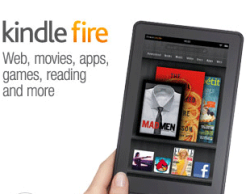 There is no denying it, Apple has been the uncontested monster at consumer devices in the last decade, with iPods, iPhones and iPads. With few flops, save the Apple TV (twice), Steve Jobs and co have led the revolution of simplicity and elegance on designed electronic goods. And frankly, they have opened up new markets that told the customers what they should have, instead of trying to make tweeks to the current world of electronics as they were. So that was the last 10 years. But now, with Jobs gone, what does the next 10 years look like.
There is no denying it, Apple has been the uncontested monster at consumer devices in the last decade, with iPods, iPhones and iPads. With few flops, save the Apple TV (twice), Steve Jobs and co have led the revolution of simplicity and elegance on designed electronic goods. And frankly, they have opened up new markets that told the customers what they should have, instead of trying to make tweeks to the current world of electronics as they were. So that was the last 10 years. But now, with Jobs gone, what does the next 10 years look like.
Perhaps, not "more of the same", if Amazon has anything to say about it. In fact, with the launch of their latest device Amazon looks like they have finally decided to weigh in, and weigh in heavily, on the device market. Not satisfied with having the world's most popular ebook reader, Amazon has launched a new line of Kindle devices that compete head-on with real tablets. Here is my review of the first version of that device.
 Today is November 15. It is a significant day for many other reasons, but one small reason is the arrival of the new Kindle Fire, personal tablet from Amazon. I had preordered the tablet for work reasons, but was anxious to get it open running as soon as the UPS man rang the doorbell.
Today is November 15. It is a significant day for many other reasons, but one small reason is the arrival of the new Kindle Fire, personal tablet from Amazon. I had preordered the tablet for work reasons, but was anxious to get it open running as soon as the UPS man rang the doorbell.
The unveiling of my new Kindle Fire repeats a theme that has been taught well by Apple- simplicity. But Amazon takes this theme and perfects it, and expounds on its uses in a broader context. The shipping box containing the Fire was simple and well packed (all with eco-conscious packaging), as is most everything Amazon does in fulfillment.  Popping the box open revealed the device (and a small power chord) and a simple sleeve box top. Inside the sleeve was a simple paper card, containing literally 5 simple sentences of instructions. No monster guide, no thing "getting started" manual, just a single card with a big picture and less than a handful of words (which all fit, nicely, in my hand). User guide? Who needs a user guide- this is the new Kindle. OK. Prove it.
Popping the box open revealed the device (and a small power chord) and a simple sleeve box top. Inside the sleeve was a simple paper card, containing literally 5 simple sentences of instructions. No monster guide, no thing "getting started" manual, just a single card with a big picture and less than a handful of words (which all fit, nicely, in my hand). User guide? Who needs a user guide- this is the new Kindle. OK. Prove it.
The device itself is all black (mine anyways) with just one physical button (power), a single USB connector/power port and a mini-jack for audio. All located at the base of the portrait-held device. There are shallow indentations at the top edge for the audio speakers. The back of the device is a grippy, rubberized cover. Nice tactile surface, 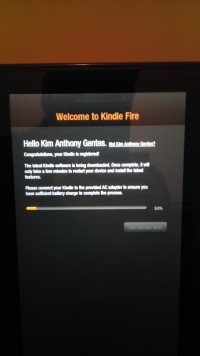 that doesn't slip from your hand and isn't rounded, unlike the iPad 1 whose rounded aluminum back was always slipping and pushing away from the user. Physically, the Amazon Fire form factor is literally 1/2 the size of iPad 1. However, the screen size of the Fire is only about 75% of height and 2/3 of the width, so you are still losing significant screen size, but it feels still large enough for use in your hands.
that doesn't slip from your hand and isn't rounded, unlike the iPad 1 whose rounded aluminum back was always slipping and pushing away from the user. Physically, the Amazon Fire form factor is literally 1/2 the size of iPad 1. However, the screen size of the Fire is only about 75% of height and 2/3 of the width, so you are still losing significant screen size, but it feels still large enough for use in your hands.
Booting it up, the Kindle Fire was ready to go by immediately powering up when I plugged it in. And the question to get going on the device quickly had me choosing a network and time zone.
Next came the fun surprise of seeing that the device recognized its owner without me doing anything. Presumably the device was tethered to my purchase account somehow, and immediately recognized who was the owner. Regardless of how this happened, the device customized itself to me and quickly loaded its updates and my own content connections.
On first opening of the device, initial "welcome" guides show how to use the basic functions of the device. In two or three easy arrows I was ready to run and rock with my Fire.
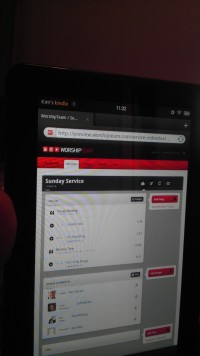 Quickly, I jumped around to see all my kindle books (from my previous purchases of kindle books on the iPad app), all my audiobooks and Amazon cloud music was all available on this device. Some initial download time would get content, but all was accessible without extra logging in or such. Love it.
Quickly, I jumped around to see all my kindle books (from my previous purchases of kindle books on the iPad app), all my audiobooks and Amazon cloud music was all available on this device. Some initial download time would get content, but all was accessible without extra logging in or such. Love it.
I quickly went to the web browser and walked through a number of sites, including our favorite, WorshipTeam.com. The Kindle Fire performed excellent on all fronts. Websites with HTML5 and Flash worked perfectly and the performance was snappy. Battery seems to be charged close to top when you get the device, but I topped it off. After five hours of playing media and websites and even videos, the device was still at 84%. Not sure what its battery specs are, but it seems pretty decent on heavy media usage. My version has 6.5Gb of storage, and I began downloading things to it.
After testing out some WorshipTeam.com functions, including the  Android app for it, I went into the Amazon Prime area. I happen to also be an Amazon Prime user, so I was able to quickly access its library of many thousands of videos. I watched a couple minutes of Kevin Costner's "Postman" and the app, media and device performed seemlessly. The video was smooth, audio clear and I wasn't even using headphones, just listening through the on-device speakers.
Android app for it, I went into the Amazon Prime area. I happen to also be an Amazon Prime user, so I was able to quickly access its library of many thousands of videos. I watched a couple minutes of Kevin Costner's "Postman" and the app, media and device performed seemlessly. The video was smooth, audio clear and I wasn't even using headphones, just listening through the on-device speakers.
From there, I went to the Android marketplace and installed a few apps and even downloaded a few not in Amazon store, to see how non Amazon-store apps would work. Answer- perfect! Android apps work well on this device, which of course is an Android tablet. I ran WorshipTeam.com app and it was crisp and responsive.
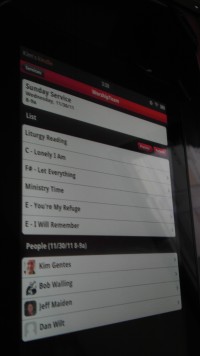 Overall, I like the Fire a lot. Primarily, the UI is its biggest advantage. Smaller than the iPad, it makes a book reading experience work, where the iPad is cumbersome. Movie view is good, though smaller than the iPad. For large app experiences, like car racing, the iPad is nicer, but for practical usages, the Kindle Fire seems well suited and nicely sized. While this device won't eclipse the iPad for now, it is a huge step forward to a functional, easy-to-use, and perfectly sized tablet. The preloading and easy connection of Amazon content is a long term combo-punch that iTunes can't match yet. iTunes is fine, but ultimately Amazon truly seems to understand content better than Apple, from books, ebooks, movies and music. As they catch up with their device, I think you will see that content becomes the ultimately powerful propellant to growing this new tablet ecosystem.
Overall, I like the Fire a lot. Primarily, the UI is its biggest advantage. Smaller than the iPad, it makes a book reading experience work, where the iPad is cumbersome. Movie view is good, though smaller than the iPad. For large app experiences, like car racing, the iPad is nicer, but for practical usages, the Kindle Fire seems well suited and nicely sized. While this device won't eclipse the iPad for now, it is a huge step forward to a functional, easy-to-use, and perfectly sized tablet. The preloading and easy connection of Amazon content is a long term combo-punch that iTunes can't match yet. iTunes is fine, but ultimately Amazon truly seems to understand content better than Apple, from books, ebooks, movies and music. As they catch up with their device, I think you will see that content becomes the ultimately powerful propellant to growing this new tablet ecosystem.
Win Amazon. I highly recommend it!
Amazon Link: Kindle Fire, Full Color 7" Multi-touch Display, Wi-Fi
Review by Kim Gentes.
 Kim Gentes |
Kim Gentes |  5 Comments |
5 Comments |  OS,
OS,  amazon,
amazon,  amazon.com,
amazon.com,  android,
android,  apps,
apps,  fire,
fire,  ipad,
ipad,  kindle,
kindle,  mobile,
mobile,  music,
music,  tablet,
tablet,  worship in
worship in  Amazon,
Amazon,  Android,
Android,  App,
App,  Blog,
Blog,  Device,
Device,  Flash,
Flash,  Hardware,
Hardware,  Kindle,
Kindle,  Kindle Fire,
Kindle Fire,  Media,
Media,  Mobile,
Mobile,  Planning Tools,
Planning Tools,  Review,
Review,  Social Media,
Social Media,  Web Applications,
Web Applications,  Web Service - Music,
Web Service - Music,  Web Service - Video,
Web Service - Video,  iPad
iPad  Saturday, April 9, 2011 at 4:50PM
Saturday, April 9, 2011 at 4:50PM  WorshipTeam.com updated its service to add a nice new feature for those who love using chord charts and songs from WorshipTeam.com.
WorshipTeam.com updated its service to add a nice new feature for those who love using chord charts and songs from WorshipTeam.com.
For iPad or android tablet owners, check out the new "perform" function now online in the new UI on the mobile site. The goal of the "Perform" button is to allow you to have a simple, clean interface with readable chord charts displayed allowing you to page through them, just like you would for a physical songbook on a music stand. Great for use on a stage, in a small group or at home practicing. Your service/set is ready to go without having to print anything off. Here is is how to try it out --




The music perform function works great on iPads used as music stands (as can be done easily b mounts like iKlip (http://www.ikmultimedia.com/iklip/features/), GigEasy (http://www.thegigeasy.com/) or Griffin iPad music stand mounts (http://www.griffintechnology.com/products/mic-stand-mount).
The music perform function is free with WorshipTeam.com and does not cost extra. Any WorshipTeam.com user can use this function.
bless you!
Kim Gentes
 Kim Gentes |
Kim Gentes |  2 Comments |
2 Comments |  android,
android,  chord charts,
chord charts,  display,
display,  ipad,
ipad,  lyrics,
lyrics,  mobile,
mobile,  music,
music,  planner,
planner,  stand,
stand,  tablet,
tablet,  worship,
worship,  worshipteam.com in
worshipteam.com in  App,
App,  Display Presentation,
Display Presentation,  Guitar,
Guitar,  Hardware,
Hardware,  Mobile,
Mobile,  Music Training,
Music Training,  Planning Tools,
Planning Tools,  Print Music,
Print Music,  Software,
Software,  Web Applications,
Web Applications,  Web Service,
Web Service,  iPad,
iPad,  iPhone
iPhone